Hello!
Today we’ll talk about how licenses for CUCM 9.0 are installed. Since the process in the new version differs significantly from earlier predecessors, I will give the entire installation procedure with screenshots taken from our lab CUCM.
So, the first difference of the 9th versions of CUCM is that there are no more “free” units that worked in previous versions for an arbitrarily long time. Previously, up to version 9.x, 150 units for virtual CUCMs and 50 units for physical ones were provided, which was convenient for product testing or use in laboratories. Versions 9.x have a time limit for working without licenses – 60 days. You can generate demo licenses at cisco.com/go/license, but they are also limited to six months. When logging in to the CUCM administration interface, the following warning will be displayed:
The second difference in the new CUCMs is that licenses are no longer installed directly on the Publisher server. Now licenses are controlled by a separate software product – Enterprise License Manager (ELM). It is supplied on the CUCM installation disk and is automatically installed on the same server where the CUCM is installed. However, if desired, the ELM can also be installed on a separate server / virtual machine. CUCM communicates with the license manager via AXL, and when adding licenses, it synchronizes with ELM so that license information is up to date.
First of all, we activate the Cisco AXL Web Service on the CUCM so that ELM can interact with it:
After installation, the CUCM does NOT automatically sync with the ELM. This can be seen in the System -> Licensing tab. Please note that the content of this tab has changed – only the License Usage Report remains.
Now let’s login to the ELM (http://CUCM IP address/elm-admin). In our example, the ELM is installed on the same server with the CUCM. In this case, the Application Administrator login and password (the same as for the CUCM administration interface) are used to log into ELM. After logging in, you can see that no product has been added to ELM yet, and no licenses are being used yet.
Adding our call manager to ELM. When specifying the login and password for access to CUCM, we use the Platform Administrator password (that is, the one that is used to enter the CLI or OS Administration)!!! After entering the parameters of the CUCM, we check the connection with the ELM, for which we press the Test Connection button.
With the correct parameters entered, the ELM establishes a connection with the CUCM, click OK to save the data and see that our CUCM has appeared in the ELM.
Next, we synchronize the call manager and ELM. Press the Synchronize now button and then check the synchronization status in the ELM and tje CUCM (System -> Licensing -> License Usage Report)
The preliminary stage has been completed. The ELM is synchronized with The CUCM. Now you need to generate a license file on cisco.com. In version 9.0, this process has a new look. First, you need to create a request in ELM based on the required number of licenses and their type. The request is an encrypted phrase, which is then requested and entered into the license generation tool (cisco.com/go/license).
In the ELM, select License Management -> License Planning. Click the Add Licenses button. Select the product (CUCM) and its version. Then we select the type of licenses and their number, save this information in ELM and click Finish.
Next, in the ELM, we generate a request and then visit cisco.com to get a license file (I will show it using the example of obtaining a demo license).
We paste the generated encrypted phrase (request) on the license generation page and get a file with a license:
Install the received license file in the ELM (the file must first be unzipped – the ELM requires the file with the .bin extension). We install it in License Management -> License -> Install License File. As usual, select the desired file through the Browse button.
Re-sync your ELM and CUCM. Signing in to CUCM no longer displays a warning that the countdown is 60 days. The installed license is visible in ELM, and 2 units used (1 7961 phone and 1 CIPC are configured on this call manager).
This is how licenses are installed in new releases of CUCM. Have a nice weekend! 🙂

























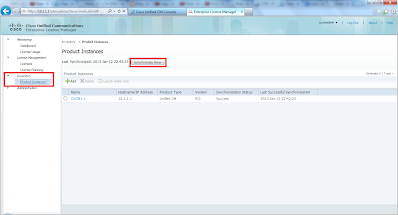


Спасибо за наглядное пособие, Дмитрий.
Все замутнее и замутнее становится. Хотя сервер лицензий, логичный шаг.
А что изменилось в плане лицензирования устройств?
Добрый день,
К сожалению, я мало что могу сказать о типах лицензирования – не особо в этом силен, увы 🙁 , поскольку не занимаюсь оформлением заказов и не отслеживаю данные нюансы. Самыми компетентными людьми в этом вопросе являются, видимо, пресейлы.
Добрый день. А как быть с лицензиями при апдейте 8 версии до 9? Я так понял, что их можно переконвертировать в ELM. Но, после проведения этой процедуры и последующей инсталляции файла с лицензиями на ELM как будто ни чего не изменилось. То есть, сообщение о демо-режиме исчезло, но вкладка Licensing так и не расширилась до нормального функционала. Только License Usage Report.
Добрый вечер, Алексей!
Спасибо за интересный вопрос, но пока я не смогу, увы, на него ответить – не делал еще апгрейд с 8ки на 9ку, проводил только новые инсталляции 9ки.
Если будет возможность потестить, обязательно это сделаю и отпишу.
Добрый день!
Подскажите, пожалуйста, надо ли добавлять в ELM все ноды CUCM или достаточно добавить publisher?
Добрый день,
Думаю, что достаточно добавить только паблишер, потому что лицензии всегда привязываются только к паблишеру, а не к subscriber'ам.
Добрый день!
Еще вопрос. Нужно купить еще 60 телефонов 6921, соответственно для них нужно 60 basic лицензий. Раньше я формировал спецификацию в CCW используя вот это Top Level SKU: L-CUCM-USR-LIC-ADD. Но он только для версий 8.х.
Как мне теперь заказать лицензии для CUCM 9.x, какой SKU использовать?
Здравствуйте,
К сожалению, не смогу ответить на Ваш вопрос – не занимаюсь, увы, оформлением заказов и лицензий. Разве что посоветовать почитать Ordering Guide для ССМ 🙂 (но Вы это, скорее всего, и без меня сами знаете).
Лучше спросить у какого-нибудь пресейла, они уж знают точно все тонкости заказов.
Здравствуйте! Кто может сказать цену за работу обновления софта с 7.1.5 до 9.1
Помогу с обновлением софта, пиши на pavelsmirnovspb@gmail.com если еще актуально.
Могу помочь сделать upgrade c любой версии. пишите на pavelsmirnovspb@gmail.com
Добрый день Дмитрий! спасибо за ваш труд!
Есть вопрос: в наличии кластер CUCM10.5. хотим выполнить апгрейд до 11 или 11.5. насколько я понимаю, это L2 апгрейд, который можно выполнить просто переключил версии на партициях. остается вопрос по лицензиям. нужно ли обновлять лицензии на 11 версию? если да, то какой контакт должен быть у компании на обновление? в целом для обновления какой сервисный контакт нужен? SWSS?
Андрей, добрый день. По типам лицензий и контрактов мало чем помогу, к сожалению. В последнее время мне не доводилось делать апгрейды CUCM, так как сейчас, в основном, занимаюсь контакт-центрами. Думаю, что ваш поставщик/интегратор/дистрибютор более сведущи в этом вопросе.
Возможно, что кто-то из читателей блога сможет ответить на Ваш вопрос. Включаем режим коллективного разума 🙂
Дмитрий, доброго дня суток.подскажите, пожалуйста, если есть CUCM с имеющимися лицензиями, можно подключить еще и демо-лицензии?
Алексей, добрый день. Я, к сожалению, не совсем понимаю Ваш вопрос. Колменеджер сейчас без лицензий работает 60 дней, можно на сайте цыски сгенерировать и демо лицензию на полгода с ограниченным количеством юзеров (20, если правильно помню). Если у Вас уже колменеджер с имеющимися лицензиями, то демо лизенции, по идее, к ним не добавятся.
возможно не правильно написал, я имел ввиду если на CUCM превысить имеющиеся лицензии, то вступят в силу демо-лицензии?
т.е. есть 30 лицензий, а телефонов 50. все телефоны будут работать 60 дней?
По идее да, так должно быть. При превышении лицензий лишние телефоны будут работать, как я понимаю, и более 60 дней, однако, через 60 дней вы не сможете системой управлять в плане изменения конфигов телефонов и юзеров.
Вот тут хорошая презентация о лицензиях
https://www.slideshare.net/MichaelGanschuk/cucm-9x-licensing